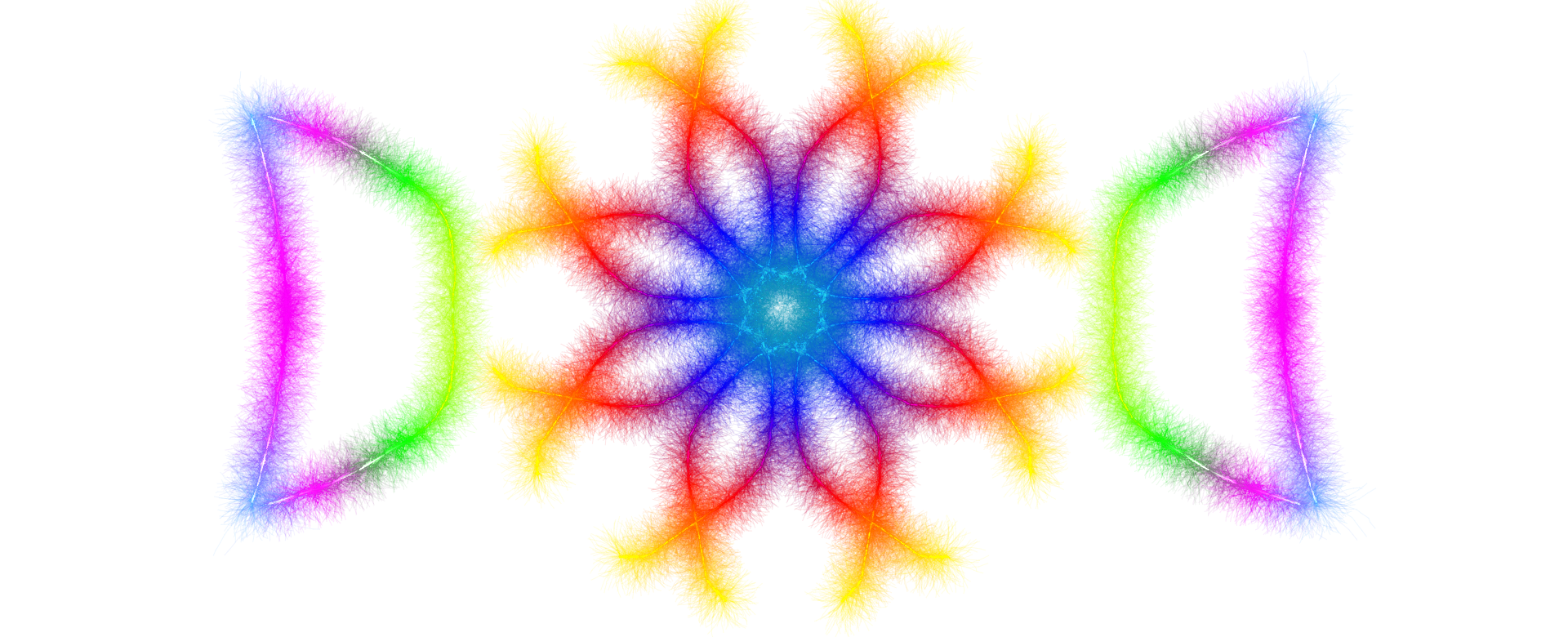Flowcharts are the universal language of process documentation. From software development to business operations, healthcare protocols to educational materials, these visual diagrams translate complex workflows into instantly comprehensible roadmaps. However, poorly designed flowcharts can create confusion rather than clarity, undermining their entire purpose. With Drawmat Inc.'s Canvoscape Flowchart Maker, professionals gain access to powerful diagramming capabilities combined with intuitive design that ensures every flowchart communicates effectively and beautifully.
Understanding Flowchart Fundamentals
A flowchart is a visual representation of a process, showing the sequence of steps from beginning to end. Each element—shapes, connectors, text labels—conveys specific meaning that transforms abstract procedures into tangible, followable instructions. The power of flowcharts lies in their ability to reveal process logic at a glance, exposing inefficiencies, redundancies, and decision points that text descriptions obscure.
Effective flowcharts serve multiple purposes across organizations. They document processes for training and reference, identify bottlenecks and optimization opportunities, standardize procedures across teams and locations, facilitate communication between technical and non-technical stakeholders, and create audit trails for compliance and quality assurance. Understanding these purposes guides design decisions that enhance clarity and utility.
🎯 When to Use Flowcharts
- Documenting multi-step processes with sequential operations
- Illustrating decision trees with conditional branching
- Training employees on standardized procedures
- Analyzing workflows to identify improvement opportunities
- Creating visual standard operating procedures (SOPs)
- Mapping user journeys and customer experiences
- Designing algorithms and programming logic
- Troubleshooting procedures and diagnostic trees
Standard Flowchart Shapes and Their Meanings
Flowchart symbols follow universal conventions that enable anyone familiar with diagramming to interpret your charts correctly. Canvoscape Flowchart Maker includes all standard shapes, each designed with specific purposes that communicate process elements without ambiguity.
Rectangle (Process)
Purpose: Represents action steps, operations, or processes
When to Use: Any task or activity that moves the process forward
Examples: "Calculate total," "Send email," "Update database," "Print report"
Diamond (Decision)
Purpose: Represents decision points with multiple possible outcomes
When to Use: Questions requiring yes/no or true/false answers that determine process flow
Examples: "Payment received?" "Valid credentials?" "Inventory available?" "Error occurred?"
Circle/Oval (Terminator)
Purpose: Marks process start and end points
When to Use: Beginning and conclusion of every flowchart
Examples: "Start," "End," "Begin process," "Exit," "Complete"
Ellipse (Connector)
Purpose: Represents connections to other pages or process segments
When to Use: Complex processes spanning multiple pages or linking to sub-processes
Examples: "Continue to page 2," "See detailed subprocess," "Go to section B"
The Golden Rules of Flowchart Design
Professional flowcharts follow established design principles that maximize clarity while minimizing cognitive load. These rules aren't arbitrary—they reflect decades of visual communication research and real-world usability testing.
Rule 1: Maintain Visual Consistency
Consistency eliminates unnecessary distraction and mental processing. All shapes of the same type should match in size, color, and style. Text should use uniform fonts and sizes. Spacing between elements should remain constant. Line weights and arrow styles should standardize across the entire diagram.
Canvoscape Flowchart Maker enforces consistency automatically through its design system. When you drag shapes onto the canvas, they maintain uniform proportions. The styling controls ensure colors and borders remain consistent. This systematic approach prevents the visual chaos that undermines amateur flowcharts.
Rule 2: Flow from Top to Bottom or Left to Right
Human reading patterns follow predictable directions—left to right in Western cultures, top to bottom universally. Flowcharts that respect these conventions feel intuitive and require minimal instruction. Position your start point at the top-left, flow processes downward or rightward, and place the endpoint at the bottom-right.
Avoid flowcharts that zigzag unpredictably or force readers to jump across the diagram randomly. If a process must loop back, use clear connector lines that run underneath or to the side of the main flow, minimizing visual confusion.
Rule 3: Keep It Simple
The primary purpose of any flowchart is simplification. If your diagram becomes so complex that viewers struggle to follow it, the flowchart has failed its mission. When processes grow unwieldy, break them into smaller sub-processes represented by separate flowcharts. Link these diagrams using connector symbols that reference page numbers or section names.
Each flowchart should fit comfortably on a single page or screen at readable size. If you find yourself zooming to read text labels, the diagram contains too much information. Simplify, subdivide, or abstract the level of detail.
Rule 4: Use Clear, Concise Labels
Every shape requires a text label describing its function. These labels should be concise—typically 2-5 words—yet descriptive enough to convey meaning without ambiguity. Use active verbs for process steps ("Calculate discount," "Verify credentials"). Frame decision diamonds as yes/no questions ("Approved?" "Complete?").
Avoid jargon, acronyms, or technical terminology unless your audience definitively understands these terms. Flowcharts should communicate to all stakeholders, including those less familiar with specialized vocabulary.
Rule 5: Establish Clear Start and End Points
Every flowchart must have explicit beginning and ending markers. Use oval/circle terminators labeled "Start" and "End" (or variations like "Begin Process" and "Complete"). Multiple endpoints are acceptable when processes can terminate in different states ("Success," "Error," "Cancelled"), but there should be only one start point.
Do
- Use standard shapes consistently
- Maintain uniform spacing and alignment
- Flow processes top-to-bottom or left-to-right
- Label every shape clearly and concisely
- Mark explicit start and end points
- Use decision diamonds for branching logic
- Keep lines straight and minimize crossings
Don't
- Mix different diagramming conventions
- Vary shape sizes arbitrarily
- Create chaotic, multidirectional flows
- Use vague or overly technical labels
- Leave implicit or ambiguous endpoints
- Overuse connectors to mask poor layout
- Cross lines unnecessarily
Strategic Use of Color in Flowcharts
Color is a powerful communication tool that, when used strategically, enhances flowchart clarity and usability. However, excessive or arbitrary color creates visual noise that distracts rather than informs. Canvoscape Flowchart Maker provides sophisticated color controls that enable purposeful color application.
Functional Color Coding
Assign colors based on functional meaning rather than aesthetics alone. Common conventions include using green for start points and successful completions, red for errors, warnings, or problem states, blue for standard processes and operations, yellow/orange for decision points requiring attention, and gray for optional or alternative paths.
Departmental or Role-Based Coloring
In swimlane diagrams or cross-functional flowcharts, assign distinct colors to different departments, roles, or systems. This visual separation clarifies responsibility and makes handoffs between teams obvious. Ensure sufficient contrast between adjacent colors for distinguishability.
Accessibility Considerations
Approximately 8% of men and 0.5% of women have some form of color vision deficiency. Never rely on color alone to convey information—combine color with shape differences, text labels, or pattern fills. Test your flowcharts in grayscale to ensure meaning remains clear without color.
🎨 Color Application Strategies
| Strategy | Purpose | Best For | Example |
|---|---|---|---|
| Status-Based | Indicate process state | Error handling, quality gates | Green (success), Red (error), Yellow (warning) |
| Department-Based | Show responsibility | Cross-functional processes | Blue (Sales), Purple (IT), Orange (Operations) |
| Priority-Based | Highlight criticality | Decision trees, triage processes | Red (urgent), Yellow (important), Gray (routine) |
| Path-Based | Trace specific scenarios | Use case analysis, journey mapping | Different color for each user path through system |
Advanced Flowchart Techniques
Once you've mastered fundamental flowchart design, advanced techniques enable creation of sophisticated diagrams that handle complex scenarios while maintaining clarity.
Swimlane Diagrams
Swimlane (or cross-functional) flowcharts organize processes by department, role, or system. Vertical or horizontal lanes separate responsibilities, making it immediately clear which entity performs each step. These diagrams excel at revealing handoffs, communication gaps, and bottlenecks between teams.
When creating swimlanes, clearly label each lane with the responsible party. Ensure processes flow primarily within lanes, with crossing connections representing handoffs or dependencies. Minimize lane crossings to maintain visual clarity.
Decision Tables for Complex Logic
When decision points involve multiple conditions or outcomes, diamond shapes become unwieldy. Decision tables—embedded within flowcharts or referenced as separate documents—provide clearer representation of complex conditional logic. They show all condition combinations and their resulting actions in structured table format.
Sub-Process Notation
Large processes benefit from hierarchical decomposition. Represent high-level steps in a master flowchart, with rectangle shapes containing nested process indicators (typically a rectangle with horizontal lines at top and bottom). Link these to detailed sub-process flowcharts that expand on specific steps.
This hierarchical approach allows stakeholders at different levels to engage with appropriate detail. Executives review high-level flows, while operational staff reference detailed sub-processes for day-to-day work.
Loop Structures
Processes often include iterative loops—steps repeated until conditions are met. Represent loops with arrows connecting back to earlier process points. Position return arrows below or to the side of main flow to avoid crossing primary pathway lines. Add clear conditions explaining when loops continue versus break.
📊 Swimlane Diagrams
Use When: Processes involve multiple departments, roles, or systems
Benefits: Clarifies responsibility, reveals handoff points, identifies communication gaps
Challenge: Can become wide; may require landscape orientation
🔀 Decision Tables
Use When: Decision points have 3+ conditions or complex logic
Benefits: Handles multi-variable decisions elegantly, ensures all scenarios addressed
Challenge: Requires separate table space or reference documentation
📑 Hierarchical Sub-Processes
Use When: Overall process contains distinct, complex sub-procedures
Benefits: Manages complexity, serves multiple audience detail needs
Challenge: Maintaining consistency and navigation between levels
Leveraging Canvoscape Flowchart Maker Features
Understanding flowchart principles is essential, but having the right tools transforms theory into practice. Canvoscape Flowchart Maker includes features specifically designed to implement best practices effortlessly.
Intuitive Drag-and-Drop Interface
The shape palette provides instant access to all standard flowchart symbols. Click any shape and drag it onto the canvas to add elements. Shapes snap to invisible grids for automatic alignment, enforcing the visual consistency that professional flowcharts demand. This grid system eliminates manual alignment frustration while maintaining design flexibility.
Intelligent Connector System
Creating connections between shapes is as simple as selecting the arrow tool, clicking a source shape, and dragging to the destination. The application automatically routes connectors to minimize line crossings and creates clean, orthogonal paths. Arrows attach to shape edges intelligently, adjusting as you reposition elements.
This intelligent routing system saves countless hours compared to manual line drawing while producing professional results that maintain clarity even as diagrams evolve.
Rich Text and Styling Options
Each shape supports multi-line text labels with customizable fonts, sizes, colors, and formatting. The properties panel provides granular control over text appearance, ensuring labels remain readable at any zoom level. Bold critical steps, italicize notes, adjust sizes for visual hierarchy—all without compromising diagram structure.
Text handling extends beyond shape labels. Add standalone text annotations anywhere on the canvas to provide context, notes, or supplementary information that enhances understanding without cluttering the process flow.
Template Library for Quick Starts
Rather than starting from blank canvas every time, leverage built-in templates for common flowchart types. The tool includes templates for basic flowcharts, decision trees, and process flows—each demonstrating best practices and providing structural starting points. Customize templates to match your specific needs while benefiting from proven layouts.
Export Flexibility
Completed flowcharts export in multiple formats including PNG and JPG for presentations and documents, SVG for scalable graphics maintaining quality at any size, and PDF for printing and professional distribution. SVG exports include clickable links if you've added URLs to shapes, enabling interactive documentation and web-based process guides.
Move & Resize Modes
Toggle between moving shapes and resizing them with dedicated interaction modes. Move mode enables repositioning elements without accidental size changes. Resize mode provides precise control over shape dimensions with eight-point handles.
Color Customization
Full control over fill colors, stroke colors, and text colors for every element. Apply colors individually or to multiple selected shapes simultaneously for efficient styling across large diagrams.
URL Linking
Attach URLs to shapes for reference documentation, detailed specifications, or external resources. Export to SVG or PDF maintains these links for interactive diagrams in digital formats.
Auto-Save & Projects
Automatic saving to browser storage protects work from accidental loss. Save and load named projects to manage multiple flowcharts or maintain version history over time.
Undo/Redo
Full history system supports unlimited undo and redo. Experiment freely knowing you can always revert changes. Keyboard shortcuts (Ctrl+Z/Ctrl+Y) provide instant access.
Zoom & Pan
Zoom in for detailed editing or out for overview perspective. Pan across large diagrams with smooth, responsive navigation. Grid toggle provides alignment reference when needed.
Common Flowchart Mistakes and How to Avoid Them
Even experienced designers fall into common traps that undermine flowchart effectiveness. Awareness of these pitfalls enables proactive prevention.
Mistake 1: Ambiguous Decision Points
Decision diamonds must branch to exactly two outcomes (yes/no, true/false). Diamonds with three or more exits create ambiguity about conditions. If your process has multi-way branches, use multiple sequential decision diamonds or reference a decision table for complex conditional logic.
Mistake 2: Missing End States
Every process path must lead to an explicit terminator. Flowcharts with dangling paths—lines that simply end without terminator symbols—leave readers uncertain whether the process is incomplete or documentation is missing. Add terminators for all endpoints, even error states or cancel operations.
Mistake 3: Inconsistent Abstraction Levels
Mixing high-level and detailed steps within a single flowchart creates confusion. If one step says "Process order" and the next says "Open database connection, execute query, parse results," the abstraction mismatch jars. Maintain consistent detail levels throughout a diagram, moving detailed steps to sub-process flowcharts.
Mistake 4: Excessive Line Crossings
While some line crossings are unavoidable in complex processes, excessive crossings suggest poor layout planning. Reorganize shape positions to minimize crossings. Use connector symbols to "jump" connections across the diagram rather than drawing long, crossing lines.
Mistake 5: Overcomplicating with Special Cases
Flowcharts documenting every possible edge case and exception become unreadable. Focus on the primary, common path. Document exceptions and rare scenarios in supplementary documentation or separate error-handling flowcharts linked from the main diagram.
Vague Labels
"Do stuff," "Handle it," "Process"—these labels provide no guidance about actual activities.
"Calculate shipping cost," "Validate email address," "Generate invoice PDF"
No Start/End Markers
Flowchart begins with rectangle process step, no clear starting point visible.
Oval terminator labeled "Start" or "Begin" explicitly marks entry point
Chaotic Flow Direction
Arrows point every direction—up, down, diagonal, backtracking randomly across canvas.
Consistent top-to-bottom or left-to-right flow with deliberate return loops
Varying Shape Sizes
Rectangles of random dimensions, some tiny, some huge, no visual rhythm.
Uniform shape sizes with consistent spacing creating professional appearance
Creating Effective Decision Trees
Decision trees—specialized flowcharts focusing on branching logic—require particular attention to structure and clarity. These diagrams help users navigate choices systematically, from troubleshooting guides to qualification criteria.
Binary Decision Structure
Effective decision trees use binary (yes/no) questions at each node. This simplicity ensures users can answer definitively and follow the correct path. Multi-option questions force users to evaluate multiple conditions simultaneously, increasing cognitive load and error potential.
Most-Common-First Ordering
When possible, arrange decision branches so the most common or likely path appears first (typically the "yes" branch on the left or top). This optimization means most users find their path quickly without exploring dead-end branches.
Clear Resolution Endpoints
Every branch must lead to clear resolution—an answer, action, or outcome. Decision trees that peter out without conclusion frustrate users. Terminal nodes should provide specific guidance, not vague directions like "Consult supervisor" without explaining what information to provide.
Start Creating Professional Flowcharts
Transform complex processes into clear, professional diagrams with Canvoscape Flowchart Maker. Intuitive design, powerful features, and automatic best-practice enforcement ensure every flowchart you create communicates effectively.
Testing and Validating Your Flowcharts
Creating a flowchart is only half the battle—validating its accuracy and usability ensures it serves its purpose effectively. Professional process documentation includes systematic testing before deployment.
Walk-Through Testing
Manually trace several example scenarios through your flowchart from start to finish. Do all paths lead to appropriate endpoints? Do decision points cover all possibilities? Are there any circular loops without exit conditions? This walk-through often reveals logic gaps invisible during creation.
Stakeholder Review
Share drafts with people who will use the flowchart—process owners, operational staff, trainees. Ask them to follow the diagram for real or hypothetical cases. Their feedback reveals unclear labels, missing steps, or confusing structure your familiarity with the process may blind you to.
Readability Assessment
Show your flowchart to someone unfamiliar with the process. Can they understand the general flow without extensive explanation? If not, simplify labels, add clarifying notes, or restructure for better logical progression. Flowcharts should be largely self-explanatory to viewers within your target audience.
Maintenance Planning
Processes evolve—procedures change, systems update, regulations shift. Establish ownership and review schedules for flowchart maintenance. Date-stamp diagrams and version them systematically. Outdated documentation is worse than no documentation, as it spreads misinformation.
Conclusion: The Art and Science of Process Visualization
Flowchart design sits at the intersection of art and science—combining aesthetic principles with logical rigor, visual communication with procedural accuracy. Mastering this balance transforms flowcharts from simple diagrams into powerful tools that clarify complexity, standardize operations, and enable effective communication across organizational boundaries.
The principles outlined in this guide—consistent design, logical flow, strategic color use, clear labeling—represent decades of accumulated wisdom from visual communication experts, process analysts, and practical experience. They're not arbitrary rules but proven practices that maximize comprehension while minimizing confusion.
With tools like Canvoscape Flowchart Maker, implementing these best practices becomes effortless. The software enforces consistency, suggests intelligent layouts, and handles technical details automatically, freeing you to focus on the process logic and communication clarity that truly matter. Whether documenting business workflows, designing software algorithms, creating training materials, or analyzing process improvements, professional flowcharts elevate your communication and enhance understanding.
Start creating flowcharts that don't just document processes—they illuminate them, transforming abstract procedures into clear, actionable, and effective visual guides.